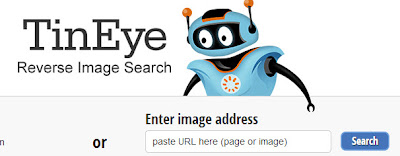Here are some very useful and cool tips from New York Times tech columnist, David Pogue. Did you know for example, that in a text on any phone, all you need to do is press the space bar twice and a period will appear? Instead of using the scroll bar to move up on any page, just hit the space bar to scroll down a page and the shift key to scroll up. Watch the 5 minute clip for 8 other cool time saving tips.
This is a webpage written by high school teachers for those who teach US history who want to find online content as well as technology that you can use in the classroom.
Sunday, April 28, 2013
Saturday, April 27, 2013
Great Review Cards for US History
My county's (Fairfax County, VA) special education department produced a great set of 20 two page cards that cover the entirety of US history. They have pictures, maps, summaries and all of the main points on our state test (and probably any state test). I loaded them on the Internet for my department, but you can use them too if you are so inclined. I JUST ADDED THE MISSING ONE ON THE GREAT DEPRESSION.
Friday, April 26, 2013
Notes & Video On One Screen
From a G+ post by Craig Nansen that I found within the Google Certified Discussion community in G+ (which anyone can join) something brand new called VideoNot.es which, in Google Drive, splits your screen and puts the video on the left and the notes on the right. As you take notes, it records where you are in the video. You can then save the video and the notes in Google Drive. If you just want the notes, drag your cursor over them and paste it into a regular Google Drive document. Above is a short video on how to do this.
Wednesday, April 24, 2013
Google+ As a Part of Your PLN
On Tuesday I will doing an in-service for my fellow social studies chairs. Time permitting (and it will be tough since I am also showing them Twitter), I will be discussing Google Plus (also known as Google+).
To begin with Google+ came into existence in 2011 as an invitation only social network. As of January 2013 it surpassed Twitter as the second largest (to Facebook) social network in the world. As of December 2012, it had 500 million users with over half of them active users.
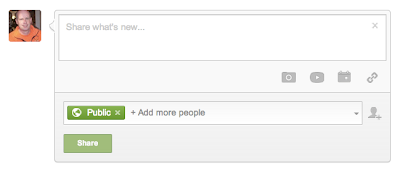
The left side of the page has a stream listing the user's "friends." As with Twitter you can follow anyone who either allows you or has a public stream. To send a message, enter in whatever you want (unlike Twitter which is limited) in the box by your picture where it says "Share what's new...". You can also add pictures, video, video links, etc.
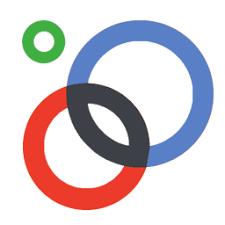 If you want to follow others, you need to first have a group of people to follow. Below is a list of people and groups you might want to follow. To add a person or group, you simple go to the search box at the top of the screen and enter in a name or a topic. When you find someone, simply add it to your circles. To create a circle look for the symbols with three circles and click on it. You can then quickly add friends, create circles, etc. The advantage of the circles is that you can create feeds that only some people can see. So, for example, you could create a feed for your students and they could set it so you could not see all of their private messages. is how to use it. Here and here is how you can create your circles. Some of the people and groups you might want to include are noted below.
If you want to follow others, you need to first have a group of people to follow. Below is a list of people and groups you might want to follow. To add a person or group, you simple go to the search box at the top of the screen and enter in a name or a topic. When you find someone, simply add it to your circles. To create a circle look for the symbols with three circles and click on it. You can then quickly add friends, create circles, etc. The advantage of the circles is that you can create feeds that only some people can see. So, for example, you could create a feed for your students and they could set it so you could not see all of their private messages. is how to use it. Here and here is how you can create your circles. Some of the people and groups you might want to include are noted below.
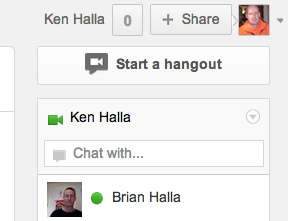 The coolest part, though, is a Google Hangout. This allows you have a conversation with up to ten other people. While you are conversing you can share text messages and urls. You can also share your entire desktop and anything you have in Google Drive (here is how). You can also record a Google Hangout and put it straight onto Youtube. Here is how to do this.
The coolest part, though, is a Google Hangout. This allows you have a conversation with up to ten other people. While you are conversing you can share text messages and urls. You can also share your entire desktop and anything you have in Google Drive (here is how). You can also record a Google Hangout and put it straight onto Youtube. Here is how to do this.
To begin with Google+ came into existence in 2011 as an invitation only social network. As of January 2013 it surpassed Twitter as the second largest (to Facebook) social network in the world. As of December 2012, it had 500 million users with over half of them active users.
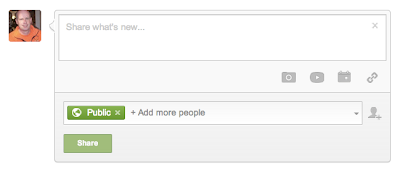
The left side of the page has a stream listing the user's "friends." As with Twitter you can follow anyone who either allows you or has a public stream. To send a message, enter in whatever you want (unlike Twitter which is limited) in the box by your picture where it says "Share what's new...". You can also add pictures, video, video links, etc.
On the rights side of the page you will see your name and a number besides it. The number signifies how many people want to have you accept them as a friend. The "+ Share" allows you to click on it and place a message in your feed. If you look at name in the middle of the photo it signifies that I have a camera on my laptop. If I click on the names below that I could either text or have a video conference with others in Google+. Here is how to do all of these things.
Education Revolution (community)
Eric Sheninger (Principal)
Larry Ferlazzo (ESOL, US History)
Gamification in Education (community)
Google Apps for Education (community)
Google Certified Teachers (community)
Ken Halla (Yours truly)
Phil Wagner Google Education
Richard Byrne (FreeTech4Education)
Jordan Pedrazza (Google Apps)
Shelly Terrell (Noted Teacher PLN Person)
Teaching World History (Group of Teacher)
US History Teachers (Group of Teachers)
Next you can also have Hashtags such as are done in Twitter. You can create your own or follow others. Use the same symbols as Twitter as in "#HistoryTeachers."
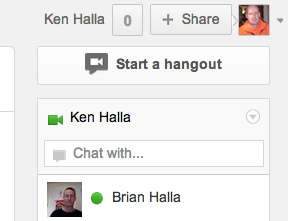 The coolest part, though, is a Google Hangout. This allows you have a conversation with up to ten other people. While you are conversing you can share text messages and urls. You can also share your entire desktop and anything you have in Google Drive (here is how). You can also record a Google Hangout and put it straight onto Youtube. Here is how to do this.
The coolest part, though, is a Google Hangout. This allows you have a conversation with up to ten other people. While you are conversing you can share text messages and urls. You can also share your entire desktop and anything you have in Google Drive (here is how). You can also record a Google Hangout and put it straight onto Youtube. Here is how to do this. Twitter and Your PLN
Yesterday we saw the power of one errant Tweet on the Stock Market. If anything teachers should be reminded of the power of TwitterToday I am doing a presentation about Professional Learning Networks to the other social studies' chairs in my county. I am going to focus on Twitter. So to start off on top above is how to set up a Twitter account and below that is a great video on how to use Twitter (no, it has nothing to do about getting married). I would suggest your watching it as it tells you how to do everything you'd want to do in Twitter such as set sending Tweets, direct messaging someone, following lists, getting help and on and on. If you prefer seeing it all written out, here is a great set of written instructions and below is a summary of them:
To see everyone you are following (and your own Tweets), hit the “Home” button. If you want to see your own Tweet, tap on the “Me” link. If you want to see if people are enjoying and passing on your Tweets, go to “@Connect.” If you hit “#Discover,” an algorithm will promptly deliver you some people on Twitter to follow. When you are in the “Home” tab, just below your picture it says “Compose new Tweet.”
Secondly we are going to look at lists of educators to follow.
Ken Halla @kenhalla
Cool Cat Teacher @letytijerina
We Are Teachers @WeAreTeacher
Larry Ferlazzo @LarryFerlazzo
Eric Sheninger @NMHS_Principal
Richard Byrna @rmbryne
Shelly Terrell @ShellTerrell
Finally we are going to look at how to set up a hashtag and how to use it in class. As you might remember from my posts, my students have Tweeted the election returns, State of the Union, presidential debates and reviewed for the exams using hashtags. Below is a list of hashtags you might want to follow. Some other useful ones are #SSChat (social studies), #HistoryTeacher and #GeographyTeacher. To find a hashtag, type in the # symbol plus the name in the search engine in Twitter and the conversation will appear. If you want to be really blown away go here for the 300 most popular hashtags for educators.
Educational Chats: #edchat, #schools, #lrnchat, #TT (Teacher Tuesday), #GlobalEd
Technology Chats: #edtech, #elearning, #mlearning (mobile learning), #edapps, #gbl (games based learning), #islide2learn (iDevices & learning), #vitalcpt (effective use of tech in the classoom)
If you want to both follow a hashtag and Tweet at the same time, I'd suggest you use TweetChat. Below is a video on how to use it.
To see everyone you are following (and your own Tweets), hit the “Home” button. If you want to see your own Tweet, tap on the “Me” link. If you want to see if people are enjoying and passing on your Tweets, go to “@Connect.” If you hit “#Discover,” an algorithm will promptly deliver you some people on Twitter to follow. When you are in the “Home” tab, just below your picture it says “Compose new Tweet.”
Secondly we are going to look at lists of educators to follow.
Ken Halla @kenhalla
Cool Cat Teacher @letytijerina
We Are Teachers @WeAreTeacher
Larry Ferlazzo @LarryFerlazzo
Eric Sheninger @NMHS_Principal
Richard Byrna @rmbryne
Shelly Terrell @ShellTerrell
Finally we are going to look at how to set up a hashtag and how to use it in class. As you might remember from my posts, my students have Tweeted the election returns, State of the Union, presidential debates and reviewed for the exams using hashtags. Below is a list of hashtags you might want to follow. Some other useful ones are #SSChat (social studies), #HistoryTeacher and #GeographyTeacher. To find a hashtag, type in the # symbol plus the name in the search engine in Twitter and the conversation will appear. If you want to be really blown away go here for the 300 most popular hashtags for educators.
Educational Chats: #edchat, #schools, #lrnchat, #TT (Teacher Tuesday), #GlobalEd
Technology Chats: #edtech, #elearning, #mlearning (mobile learning), #edapps, #gbl (games based learning), #islide2learn (iDevices & learning), #vitalcpt (effective use of tech in the classoom)
Tuesday, April 23, 2013
A Very Improved Quizlet for Class Review
Quizlet and StudyBlue are two online flashcard sites. A year ago I was very high on StudyBlue but it requires one to have a login/password to see and while I still think, that aside, it is a great review device since it allows for pictures and sound recording, I now prefer Quizlet for the following reasons: 1) it allows everyone to see it whether they have a login/password, it now allows you to upload or search for images 3) you can write in a word and it will give you several choices of definitions or, of course, you can write your own. 4) it even allows you to play a few games with your words/definitions 5) it comes in a number of different languages so would help your ESOL students, 6) it will create short quizzes for you and 7) it can be used on an Android or an iTunes device.
Above is a short video showing you some of the features for Quizlet and below is one telling you how to use it. Followers of my blogs know that my students now use it a lot to study for our tests as you can put in virtually any test in the search engine and get a fairly good review set of virtual cards that someone has done. If you want to make a few changes, it will let you make the e-cards your own and then you can make the changes and share that link with your students. Of course you can also have your students make the cards as well.
Monday, April 22, 2013
McCarthy Army Hearings
Above is a seven minute clip of the McCarthy Army hearings. I found it in a G+ post from Blake Richards.
Voice Comments in Google Documents
So this is pretty cool. Watch the short video above to learn how you can embed recorded voice comments in Google Drive documents. This will add a nice dimension to your overall comments for student paper in addition to the inserted comments you probably already use. I found it on a G+ comment from Judy Arzt about Jen Roberts' video.
Sunday, April 21, 2013
How to Become a Connected Educator
Three well-known educators, Angela Maiers, Stephen Anderson, and Tom Whitby explain the importance of using Twitter to become a connected educator and discovering new ideas in education, even before school systems begin to consider them. Thanks to Stacey Roshan for twitting the link.
Saturday, April 20, 2013
Pearl Harbor Interactive
When I was born my dad turned down an offer to get me a lifetime subscription to National Geographic's monthly magazine for a whopping $100 (TOTAL!). Well, fortunately I have access to their great site online which includes this interactive on the attack on Pearly Harbor. It takes you through individual steps that the ships, sub and planes were taking. It includes audio and lets you click on links for more information.
On top of the interactive's picture is an audio of FDR speaking to the US Congress on Dec 8, 1941 asking them for a Declaration of War.
On top of the interactive's picture is an audio of FDR speaking to the US Congress on Dec 8, 1941 asking them for a Declaration of War.
Thursday, April 18, 2013
Gliffy for Easy Way to Make Venn Diagrams
You can create some great shapes from Google Drawings, but one thing you cannot do is overlapping Venn diagrams. Well enter Gliffy to save the day! Gliffy allows you to create all kinds of overlapping diagrams. Not only can you easily manipulate the shapes, but you can also move the words around easily. Either you can sign up for an account or you can have your students make their diagram and then take a screen shot of it and paste it into their Google Drive drawing (or dare I say Microsoft Word).
I found Gliffy on the slideshow below. Yes it is lot of slides. I'd recommend going through it quickly and stopping at the interesting ones and know that ones that I find interesting I will feature in the next few days as well. I found it on Google+ post from Eric Sheninger.
AP US History Quizlet Review Sets
I have been having Quizlet a lot with my students this year. As a source of review it is not perfect as some are done by teachers and others by students, but it does make for a fairly decent way for students to do review - any review. Here are a bunch of AP US History sets. They even have ones for Amsco which I do like. Above is the Quizlet for the first chapter with that book.
An Update to Flipping Your Classroom
Frank Franz and George Coe developed the slideshow above for a presentation they made on flipping the classroom back in August. Frank has updated it as he recently did another presentation on it. Not only does this short Google Drive Presentation go through how to do it, but he also gives a number of urls you can use to get more information and training on it. I should add that when I started flipping two years ago the kids gave me more resistance, but now they almost universally like it (perhaps I have improved my craft too!).
Tuesday, April 16, 2013
How to Identify an Image
Fully half of our just recently released state exams have images attached to questions. Not surprisingly one thing I like students to do is to identify images as part of my assignments. To do this I have them use TinEye which allows you to put in the url of the photo and it tells you what it is.
World Wars I and II
Here is a great site to help you teach World Wars I and II. There are links to images, a comprehensive site on trench warfare, the PBS companion website for the wars and primary source interviews. Now what might you do with it. You could look at what you need to cover and then add in the sites here as well as parts of your text or other sites and create a more meaningful webquest (than a standard worksheet) complete with images, video and primary documents.
US History Review Games
Here are a bunch of review games from Westward expansion to the present. With review for state exams starting in earnest, it is a site you might want to check out. By the way the question I get most often is how do I come across the items for the blogs. The answer is that I do a lot of searching online and check my Twitter, RSS and Google+ feeds a lot.
Sunday, April 14, 2013
How to Determine the Reading Level of a Document
I am thinking ahead to next year and how I will use the reading tests I give my students at the beginning of the year. Since I have technology for them all my next goal is going to differentiate for them. I see differentiation as going two different ways: 1) learning type which I also have a test for if you look below 2) reading level.
The reading level tests are also in early posts. But then what. Google Documents, before it was Google Drive had a very early way to determine readability, but it is now gone.
So for example here is an article on Obama and his consideration of his legacy from the WashPost and here are the results for the reading levels and here is what grade it is at level 8 which means it is appropriate for 13 and 14 year olds. For comparison I entered in an article from the Economist and it said it was a reading level of 7 or could be read by 12 and 13 year old students. The truth is that generally any article or news magazine other than scholarly articles are going to be appropriate for your high school students - unless they test below reading levels and that is where you will have to have them look up key words. If you follow this it will also impact state exams - or at least mine which give a lot of our ESOL students problems.
The reading level tests are also in early posts. But then what. Google Documents, before it was Google Drive had a very early way to determine readability, but it is now gone.
- You can do it in Microsoft Word, but if you don't use Word
- The easiest site to use is this one and it tells you the reading level.
- Here is a great page that lets you insert a url and it even tells you how to calculate the level if say you are using a paper document (although in that case I would try to find it on Google books and just use the url finder). While this site gives the scores for three reading level tests it does not tell you what approximate grade it is read at.
- Here is a way to hand calculate it for Flesch-Kincaid, Gunning Fog Index, SMOG Index, Fry Readability Formula, and Coleman-Liau Indexs.
So for example here is an article on Obama and his consideration of his legacy from the WashPost and here are the results for the reading levels and here is what grade it is at level 8 which means it is appropriate for 13 and 14 year olds. For comparison I entered in an article from the Economist and it said it was a reading level of 7 or could be read by 12 and 13 year old students. The truth is that generally any article or news magazine other than scholarly articles are going to be appropriate for your high school students - unless they test below reading levels and that is where you will have to have them look up key words. If you follow this it will also impact state exams - or at least mine which give a lot of our ESOL students problems.
Thursday, April 11, 2013
Meograph for Map Story Lines
Now suppose you want to have a video or picture as you can do in the post below. But you also want to narrate as you go from place to place. Well Meograph will allow you to do just that so in the end you end up with a video of your location and your other items. You can even stop the video and click on links. Above is a video on how to use it.
Scribble Maps
My students draw a lot of maps in Google Drawings, but if you want to do more than just labeling, you might want to consider Scribble Maps. Scribble maps allows you to put pins in locations, but then to add descriptions as well as Youtube video and even to have different fonts, etc. Best of all it creates a unique url (or you can create your own) and lets you set the password so you can have your students do an assignment on it without having to worry about the site getting any e-mail addresses for the students. Above is a video showing how to use Scribble Maps.
Reading Strategies
One of the teachers in my department correctly pointed out that while I had a good post on judging reading levels, I did not have a way to help solve the problem since most of us cannot just send a student to a reading specialist without missing the content in our classroom.
So Pearson has a succinct description of how to improve reading many of which you might know such as pre-reading, reading groups, organizers (I love this one) and more. If you want more details here is a longer description of how to integrate reading strategies in your classroom go here.
So Pearson has a succinct description of how to improve reading many of which you might know such as pre-reading, reading groups, organizers (I love this one) and more. If you want more details here is a longer description of how to integrate reading strategies in your classroom go here.
Wednesday, April 10, 2013
Learning Styles & and Reading Comprehension
At my school we are working on Tier 1, 2 and 3 learning which essentially asks the teacher to differentiate learning with your students who are not meeting all of your objectives.
Two main items that we are looking at are learning styles and reading comprehension. Sure we think we know our students after a year of being with them, but isn't most of it anecdotal. Next year I am going to talk to my department about having our students complete this learning style test (no login/password required).
Secondly I want our teachers to consider reading comprehension using this test (or similar ones later). Of course the hard part is once we know how learning style and reading comprehension the hard part is taking the information and putting it into action (more on that later).
Two main items that we are looking at are learning styles and reading comprehension. Sure we think we know our students after a year of being with them, but isn't most of it anecdotal. Next year I am going to talk to my department about having our students complete this learning style test (no login/password required).
Secondly I want our teachers to consider reading comprehension using this test (or similar ones later). Of course the hard part is once we know how learning style and reading comprehension the hard part is taking the information and putting it into action (more on that later).
Friday, April 5, 2013
Review Sites for US History
I collected a bunch of sites for my school to use for US history students. There are both practice tests you can take as well as study guides and a link to the NYRegents exams (which I like to use as practice as they are harder than most of our state exams). As we start getting closer to the end of the year, perhaps the page will be a help to your students.
Virtual Tour Mt Vernon
So I was looking at a Twitter feed from a site I like to visit, FreeTech4Teachers and there was mention of a site for virtual tours, but I didn't really like any of them. But a lot of places now have them. For example here is one of Mt. Vernon and here is one for the Grand Canyon and here is one for the US Congress. Think of a place you might want to take your students and then Google "virtual tour + the place" and see what you come up with for them.
Thursday, April 4, 2013
Text2MindMap
I recently posted about Text2mindmap, but in my teacher class tonight we were looking at it and so I decided I wanted to make a how to film for people. If you every want to have a great way to create a flow chart about something this is a great tool. One of the drawbacks is that it does not allow you to add a photo or a link, but if you go to your Google Drive drawing, you can download your Text2mindmap and then upload it there and add photos.
Wednesday, April 3, 2013
How to Use Twitter
This is a great video on why and, more importantly, how to use Twitter. If you want to see different items to follow for social studies teachers, put "Twitter" in my search engine and you will get some great posts.
Tuesday, April 2, 2013
Why is America Called That
Here is a recent NYTimes article talking about the mysteries of why America is called that. Yes we know who named it and why, but why did the mapmakers Martin Waldseemüller and Mathias Ringmann name it after Amerigo Vespucci. I found the article on the Twitter chat #sschat from the handle @BillChapman.https://twitter.com/classroomtools
Monday, April 1, 2013
My View of the World Part II
Microsoft's VP of Education Anthony Salcito asked me to pen my thoughts on education which you can find on his blog here. I talk a lot about where I believe education is going in the next decade as well as who are some of my educational influences and what it is like in my classroom. As with anything online, there are lots of links to help follow my discussion.
By the way the quote above is one that I got from a woman (long since forgotten her name) who taught my methods class when I was working on my teaching certification and has been my governing rule since I started teaching, hard has it has been at times to break the mold.
By the way the quote above is one that I got from a woman (long since forgotten her name) who taught my methods class when I was working on my teaching certification and has been my governing rule since I started teaching, hard has it has been at times to break the mold.
Subscribe to:
Posts (Atom)